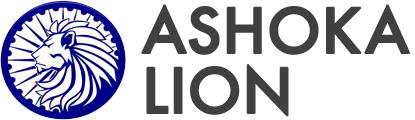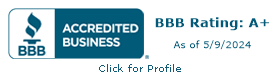Self-Guided Inspection Requirements

Self-guided inspections empower Tenants to assess their living space, increasing awareness of issues that may need reporting to the landlord. By identifying and documenting maintenance problems early, Tenants enable prompt landlord responses, preventing further damage and costs. Additionally, tenants can keep records of the property's condition throughout their lease, aiding in potential disputes over security deposits or damages.
At Ashoka, Tenants are required to submit the exterior and interior video of the property twice a year, August to September and February to March. Certain videos could be too large to send as attachments, in such case you can upload the video to YouTube or save the video in Google drive, Dropbox or One drive and share the link with us.
To upload video on YouTube
- Go to YouTube and sign in with your Google account.
- Click on the camera icon with a "+" sign in the top right corner. Select "Upload video." Drag and drop your video file or click "Select files" to choose your large video from your device.
- Add a descriptive title and a detailed description that includes relevant keywords. Choose an engaging thumbnail or create a custom one.
- Select Video Settings,
set the visibility to private from options (public, unlisted, or private).
- Once you’ve entered all necessary information and settings, click the "Publish" button.
- Once published, click on share .
Digital Storage (Google Drive, One drive or Dropbox)
- Go to Google Drive or One Drive and sign in with your Google account.
- Click on the "+ New" button on the left side. Select "File upload." Choose the video file from your device and click "Open." The video will begin uploading. You can monitor the progress in the bottom right corner.
- If you are using Dropbox, sign in or create an account. Click on the "Upload" button (usually represented by a "+" icon). Select "Files" or "Folder" to upload your video. Choose the video file from your device and click "Open." The upload progress will be displayed. Wait until the upload is complete.
- Right-click the uploaded video, select "Share". In the sharing settings pop-up, look for the section that says “Get link.” Click on the dropdown next to “Anyone with the link” to adjust permissions (e.g., Viewer, Commenter, Editor).
- In One Drive, in the sharing pop-up, look for an option that says “Copy link” or “Anyone with the link can view.” Adjust link settings to allow anyone with the link to access the video, and generate a link to share.
- If you are trying to save the video in Drop Box, click share and select create link.
- Once the link is generated, click the “Copy” button to copy the link. You can now paste the link of the video in the Self-inspection form.
Tenants can now upload the videos of the rental property without any hassle.